- Part Two Chapter 07 – Develop WordPress Mobile Websites
Part Two Chapter 07
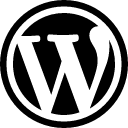
For beginners who have little experience developing websites, the best option is to create your website using a website content management system (CMS), such as WordPress.
- WordPress is an open source software which is free to use.
- WordPress is easy to install.
- WordPress can be used to build websites that are mobile-friendly and responsive i.e. The WordPress website will appear good on all desktop, tablet and mobile devices.
- WordPress as a CMS can be used to build websites for different purposes, including a personal blog, a company website, a simple ecommerce website, and more.
- The WordPress CMS can be improved by installing plugins. Plenty of WordPress plugins are available which have been developed by WordPress plugin developers all over the world.
- When you are using WordPress as your website CMS, then you will not have to develop your website with a JavaScript-based framework (e.g. jQuery Mobile).
Prerequisites to Use WordPress
Before you can use WordPress to setup your mobile website, the prerequisites include:
- Register a domain name.
- Setup a web hosting.
- Download and install the WordPress CMS.
Download and Install WordPress
Assume you have registered the domain name and have setup the web hosting for your mobile website. Next you should download the WordPress CMS, and then install it onto your web hosting.
You can quickly install WordPress on Siteground which is one of the common website hosting service providers.
Install WordPress through Cpanel
If your web hosting already has Cpanel pre-installed for you, then you can install WordPress from your web hosting account's Cpanel with a few mouse clicks. During the WordPress CMS installation, you may be required to provide some information including:
- The path where you want your WordPress to be installed. For example, example.com/ means the root directory of your website, and example.com/blog/ means the blog directory.
- The admin email address, admin username, password, website/blog title, first name, and last name that should be associated with your WordPress website.
- The MySQL database's information: i.e. Database name, database username, password, database host, and table prefix.
Install WordPress without Cpanel
You can also install WordPress without using Cpanel.
Download the WordPress installation files onto your local computer from the official website:
- https://wordpress.org/
Upload the WordPress files to your web hosting account through one of the methods:
- FTP
- SSH
Create MySQL Database and User in your web hosting account by going to the Cpanel.
- Create a new database, and enter the database name.
- Create a new database user, and enter the database user name and password.
- Add all privileges to the user to access database you have already created.
You will have to edit the database information in the wp-config.php file. Look for the following in the wp-config.php file.
define('DB_NAME', 'database_name_here');
define('DB_USER', 'username_here');
define('DB_PASSWORD', 'password_here');
- Replace 'database_name_here' with the database name that you have created.
- Replace 'username_here' with the database username that you have created.
- Replace 'password_here' with the database password that you have created.
Assume you are to install WordPress on the root domain. Execute the WordPress Installation by entering the following in your web browser. Note you must replace 'example.com' with your own domain.
http://example.com/wp-admin/install.php
Fill in the information for your WordPress Installation. You will have to fill in the “site name”, “username”, “password”, “email address”, and more.
The Next Setup Steps
Your website still requires an appearance (i.e. theme), and some specific functions (i.e. plugins).
- Log onto WordPress.
- Setup the WordPress theme.
- Install WordPress Plugins.
One option is that you can install WordPress on Siteground after buying a domain name and an inexpensive hosting package.
Log onto WordPress
Assume you have installed your WordPress website onto the root directory of your domain:
http://example.com/
Then you can log onto your WordPress through the following path with the username and password you have created:
http://example.com/wp-login.php
Setup WordPress Theme
After logging onto your WordPress CMS, activate a WordPress theme by going to:
Dashboard -> Appearance -> Themes -> Add New
You may see the readily built-in themes such as Twenty-sixteen, Twenty-fourteen, and more, and you can activate one of them.
- The main advantage of the themes (such as Twenty-sixteen or Twenty-fourteen) is that they are mobile-friendly and enable responsive design for your mobile website.
To use a new WordPress theme that is other than the default through one of the two ways:
- Use the “search” function to find a new theme from the WordPress.org directory, and then activate it.
- Manually upload a new theme which you have downloaded from the Internet.
To upload a new WordPress theme:
Dashboard -> Appearance -> Themes -> Add New -> Upload Theme
Install WordPress Plugins
You should install plugins to enhance your WordPress website.
Yoast SEO – This plugin allows easier management of your WordPress website's SEO. For example, you can edit each page's page title, description, etc.
W3 Total Cache – The plugin can optimize your WordPress website for speed. It allows you to setup web browser caching for your webpages, compress your web pages for quicker downloads, and setup a content delivery network (CDN) for your static resource files.
Backup Buddy – The plugin allows you to setup automatic backup schedules for your WordPress website.
WooEcommerce – The plugin enables your website to become an ecommerce website (if you are serious about selling stuffs through your WordPress website).
- Previous: Frontend JavaScript-based Framework: jQuery Mobile
- Next: Setup Webmaster Tools for Mobile Website SEO
Gordon Choi's Mobile Website Book has been available since November 2016.
Content on Gordon Choi's Mobile Website Book is licensed under the CC Attribution-Noncommercial 4.0 International license.

Gordon Choi’s Other Websites:
SEO Expert in Hong Kong (Gordon Choi’s Blog)
Analytics Book